Here are the step-by-step instructions on how to verify a transaction from the client portal on PolygonScan and how to read PolygonScan:
Log in to the Client Portal:
Go to the client portal and log in with your credentials.
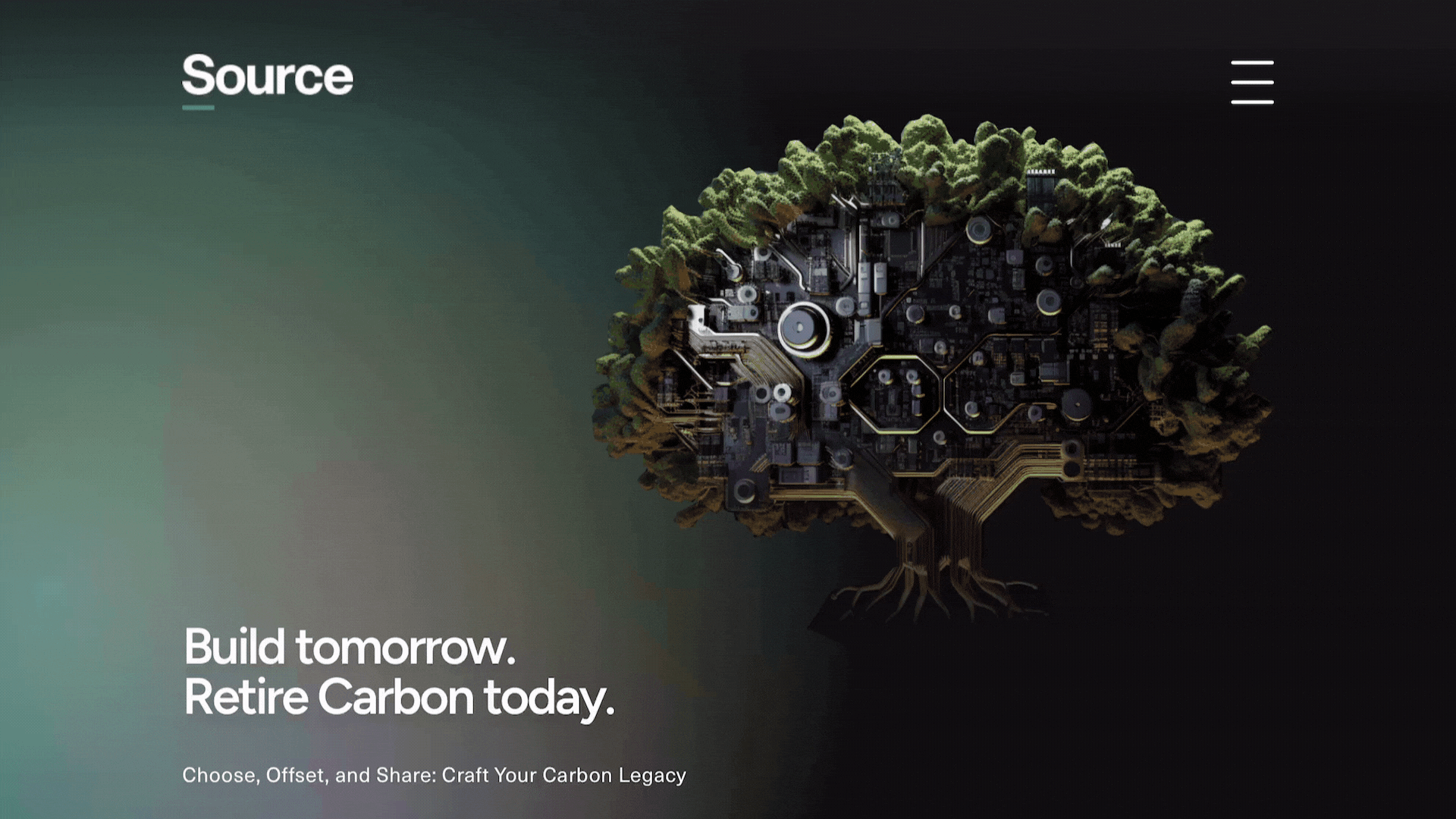
Navigate to the Purchases Section:
Click on the “Purchases” tab to see your purchase history.
Find the Transaction:
Locate the specific purchase you want to verify. In the provided example, you would see details like “Green Nexus: Amazon, Wind, Forests,” with the date, tons, and type of purchase.
Verify on Blockchain:
Click on the “Verify” button next to the blockchain verification section. This button should be linked to PolygonScan and will open a new tab or window.
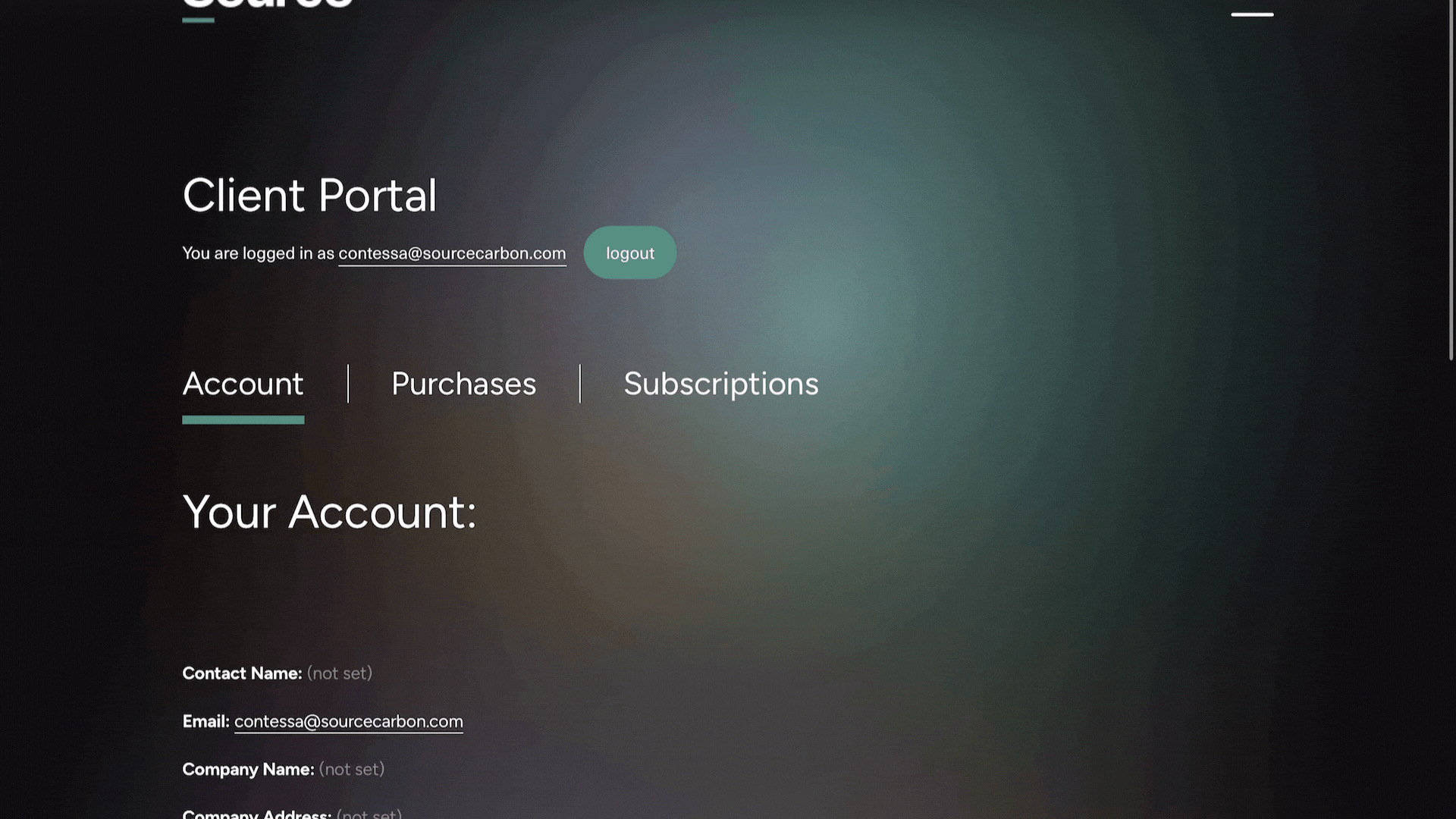
1. Transaction Overview:
Transaction Hash: A unique identifier for the transaction (e.g., 0xaf9874e…c26837).
Status: Indicates if the transaction was successful.
Block: The block number where the transaction was included.
Timestamp: The date and time when the transaction was processed.
From: The address that initiated the transaction.
To: The address receiving the transaction.
2. Transaction Action:
Action: Details of what the transaction is doing (e.g., Transfer of 2 Toucan Proto… (TOUCAN…)).
3. ERC-20 Tokens Transferred:
Token Transfers: Lists all token movements associated with the transaction.
From: Address sending the tokens.
To: Address receiving the tokens.
Amount: The number of tokens transferred.
Token: The type of token (e.g., USD Coin, KlimaDAO, etc.).
4. ERC-721 Tokens Transferred:
Token ID: Specific ID of the NFT token transferred.
From: Address sending the NFT.
To: Address receiving the NFT.
5. Value:
The total value of the transaction in MATIC (Polygon’s native token).
6. Transaction Fee:
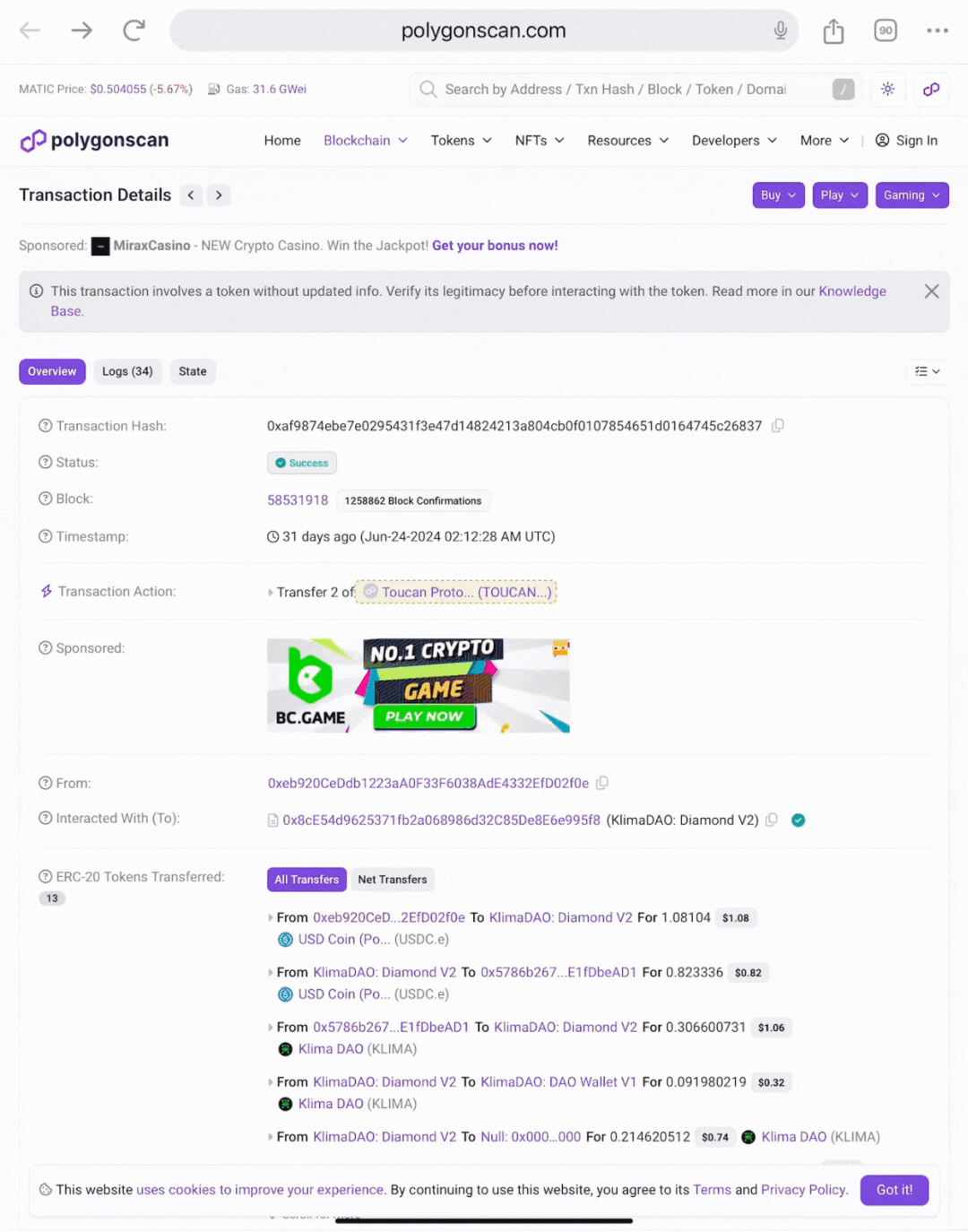
1. Click the Verify Button:
Clicking the “Verify” button in the client portal will redirect you to the specific transaction page on PolygonScan.
2. Review the Transaction Hash:
Confirm that the transaction hash matches the one listed in your purchase info (e.g., 0xaf9874e029543f13e47148…).
3. Check the Status:
Ensure the status is “Success,” indicating the transaction was completed successfully.
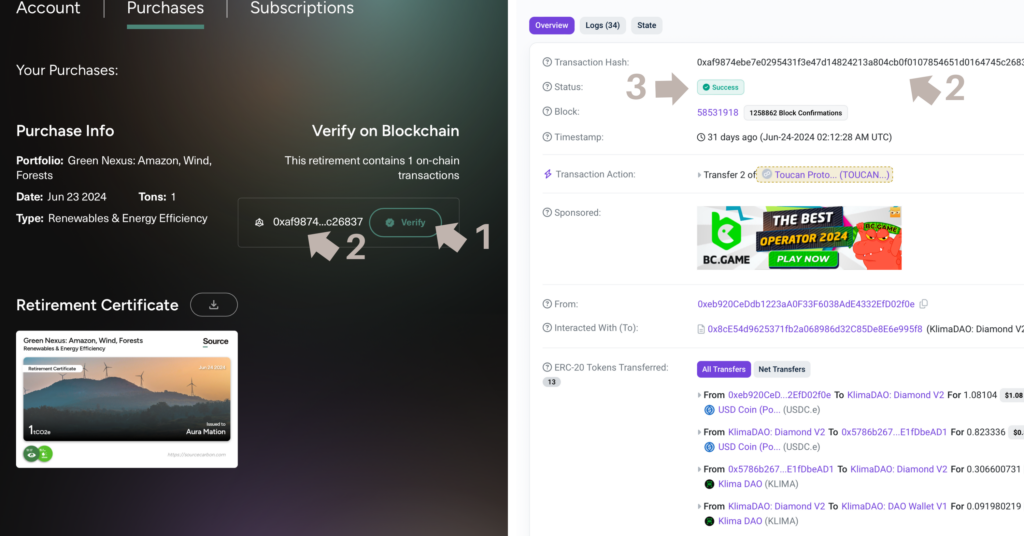
By following these steps, you can successfully verify your transaction on PolygonScan and understand the details of what occurred during the transaction.

The Evergreen Alliance portfolio is a carefully curated collection of projects that focus on nature-based mitigation and forest conservation across the globe. This blend includes...
+ Read The Full Case StudyThe Aquatic Energy Blend encompasses a diverse range of projects focused on harnessing water resources and biomass for renewable energy generation. This blend includes the...
+ Read The Full Case StudyOur Green Fusion: Forests, Winds, Conservation Blend uniquely combines nature-based solutions and renewable energy projects to spearhead the battle against climate change and promote sustainable...
+ Read The Full Case Study